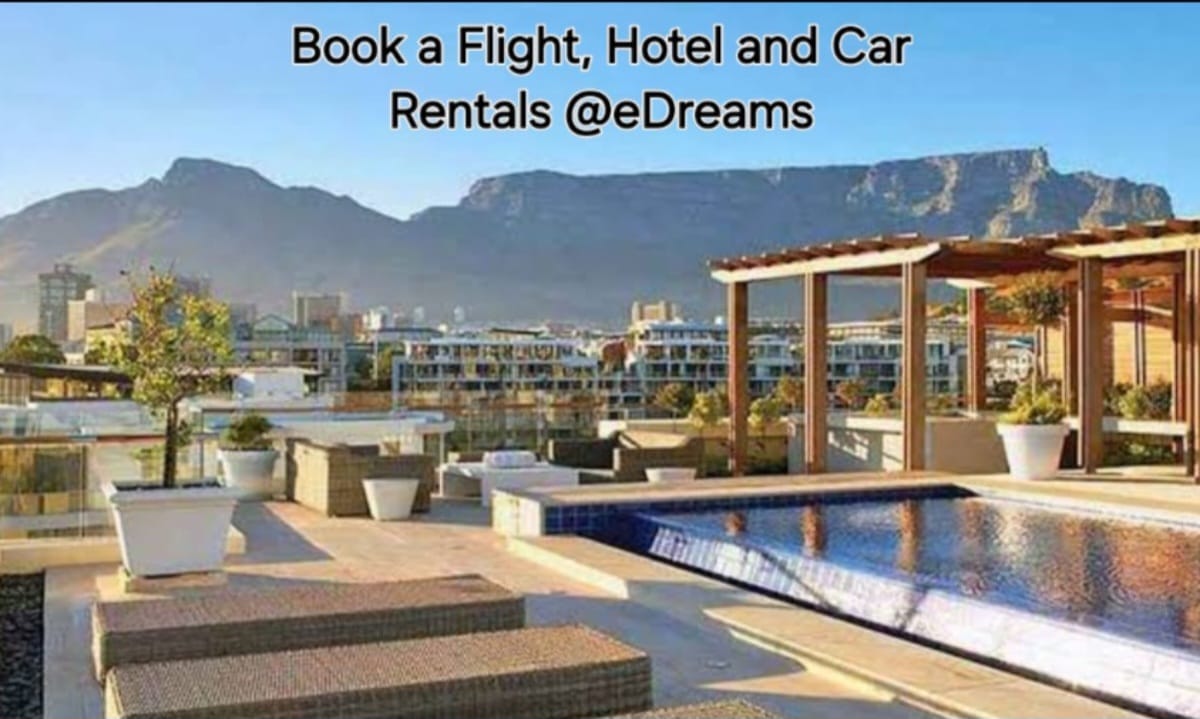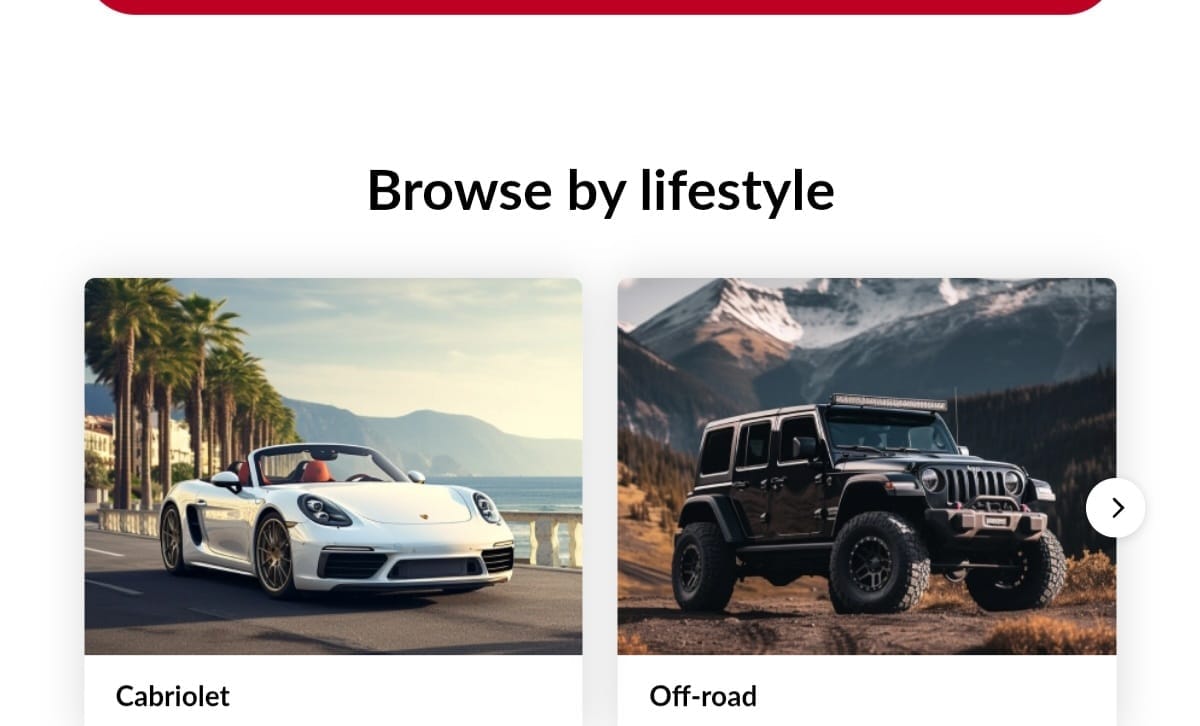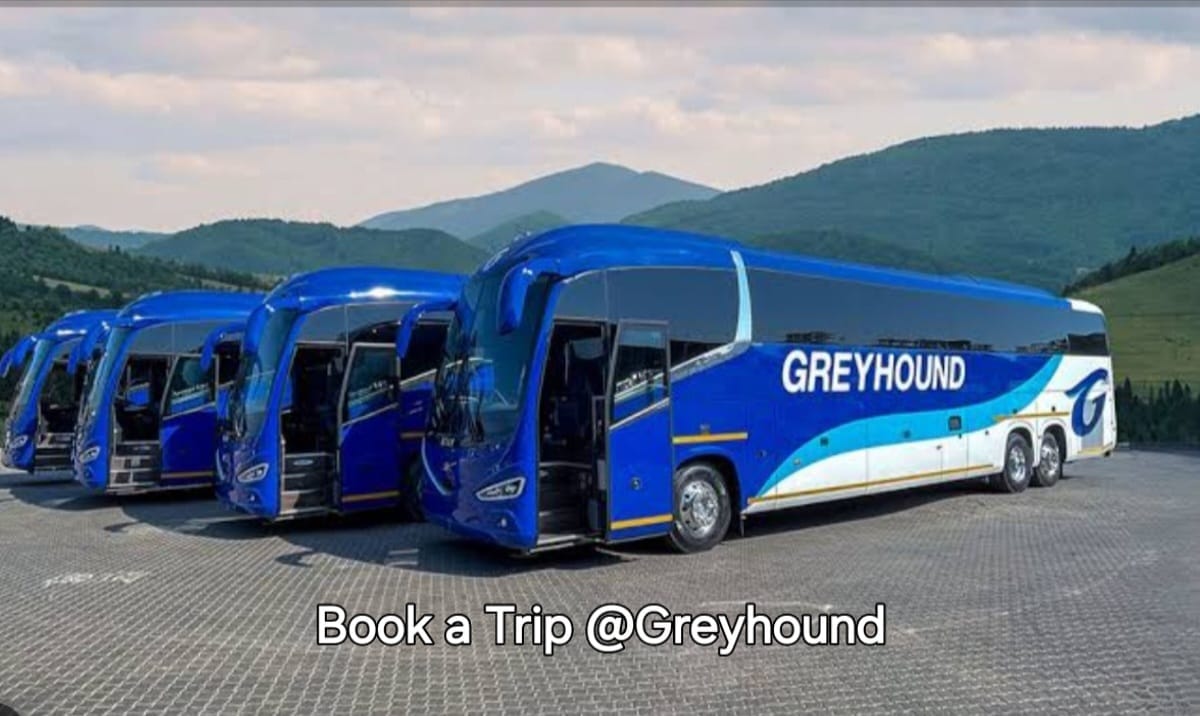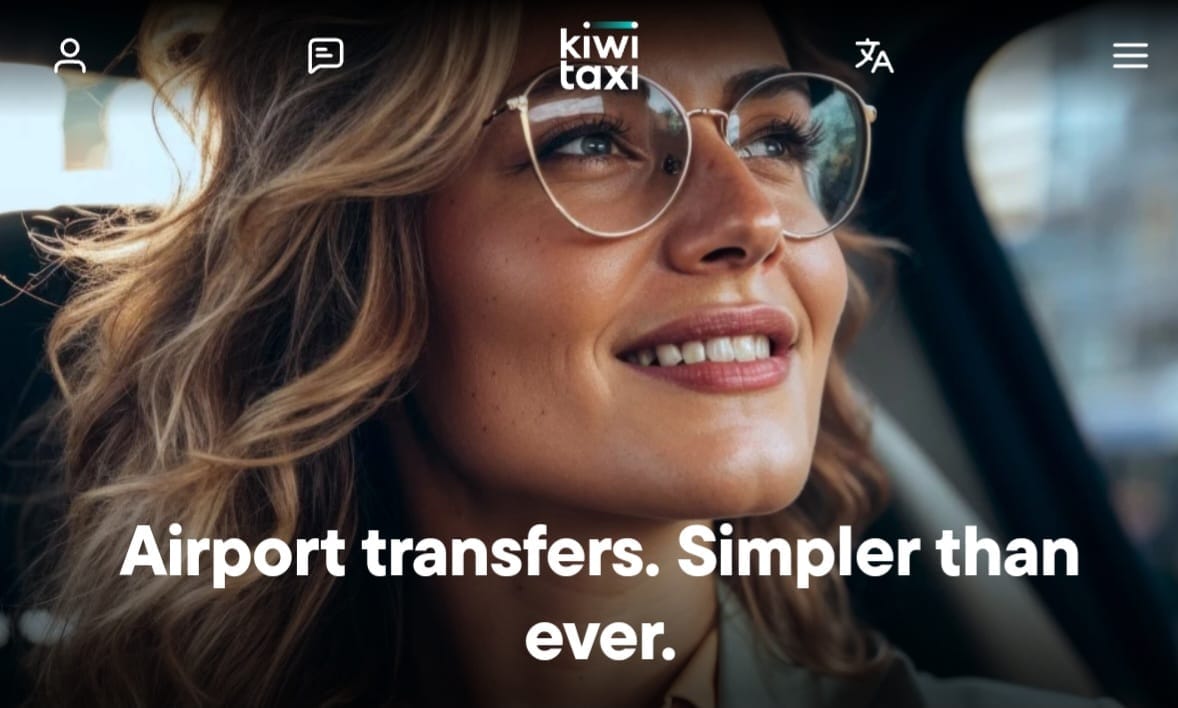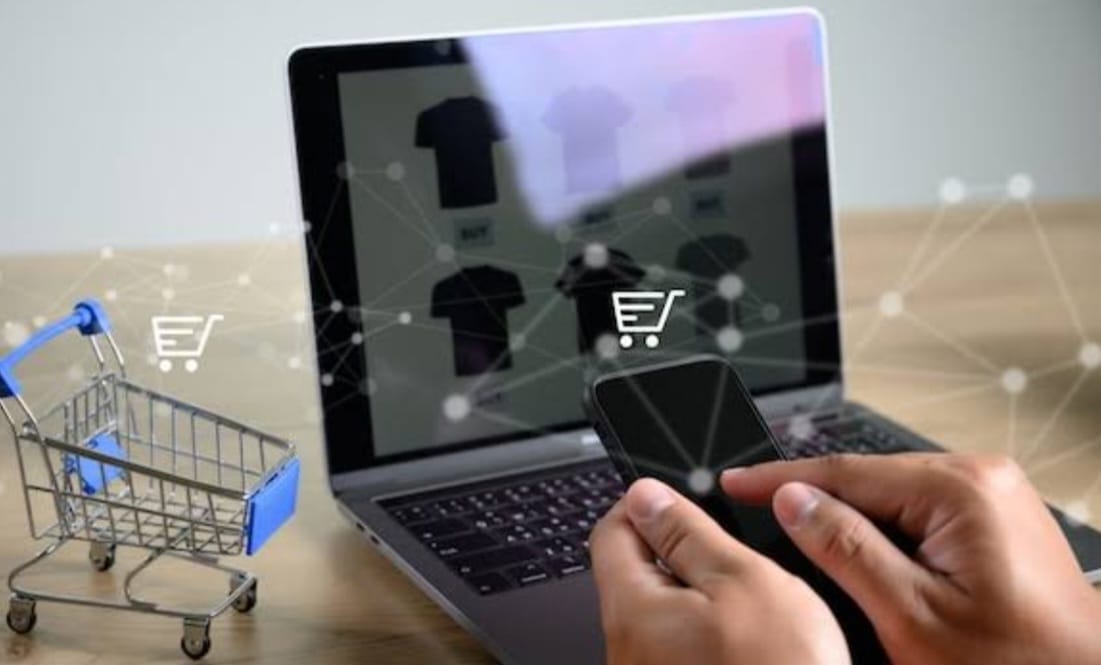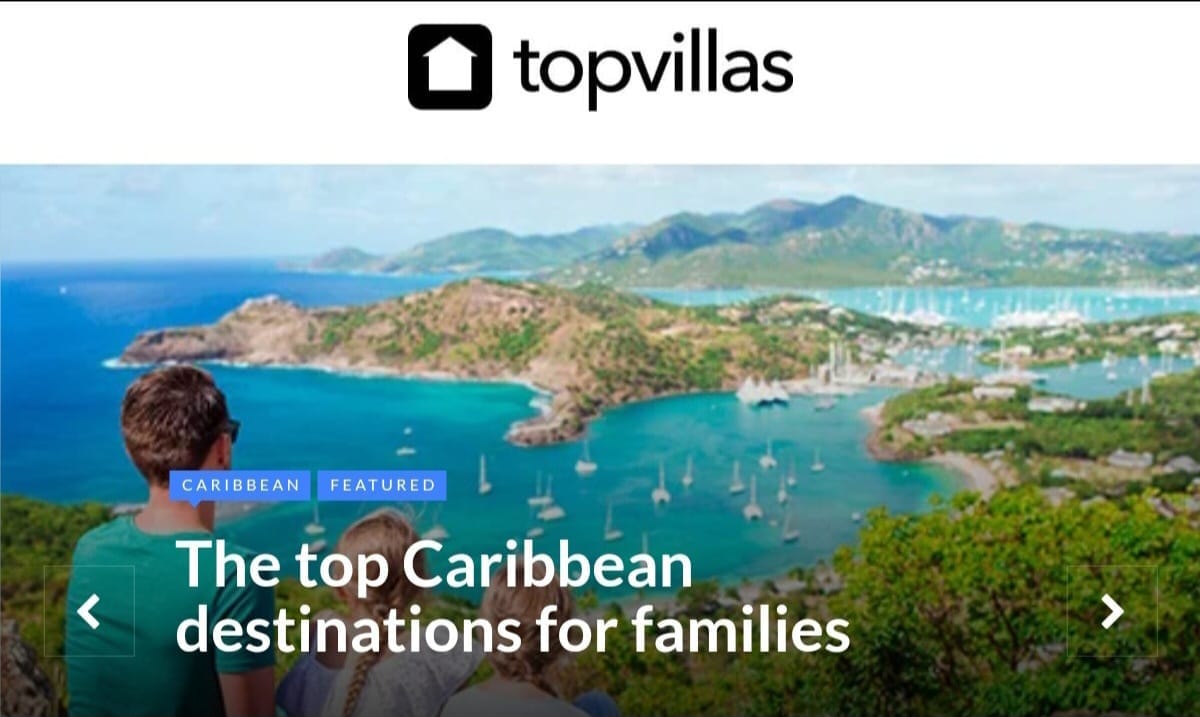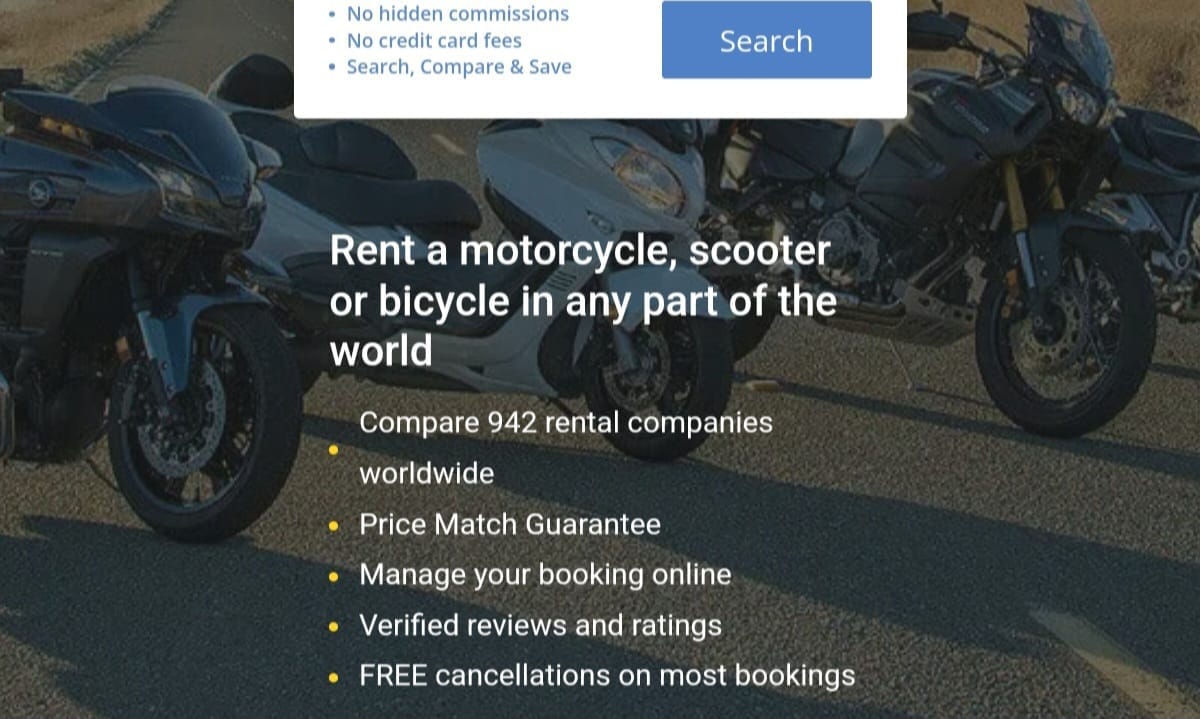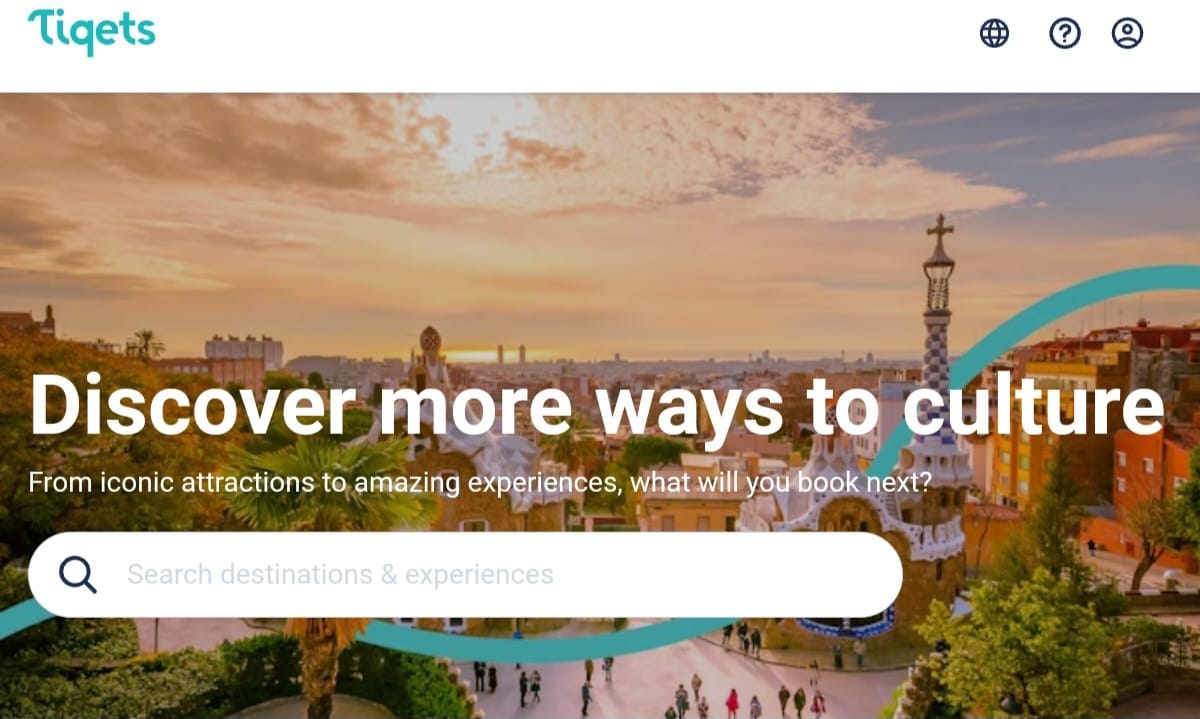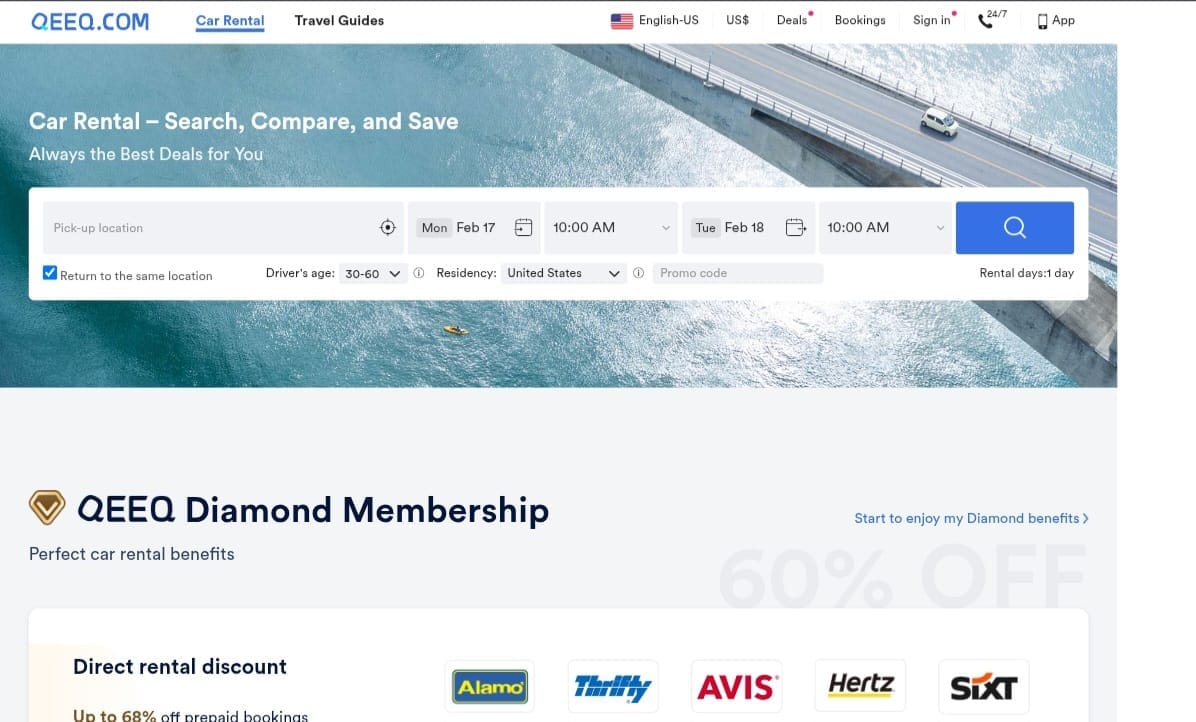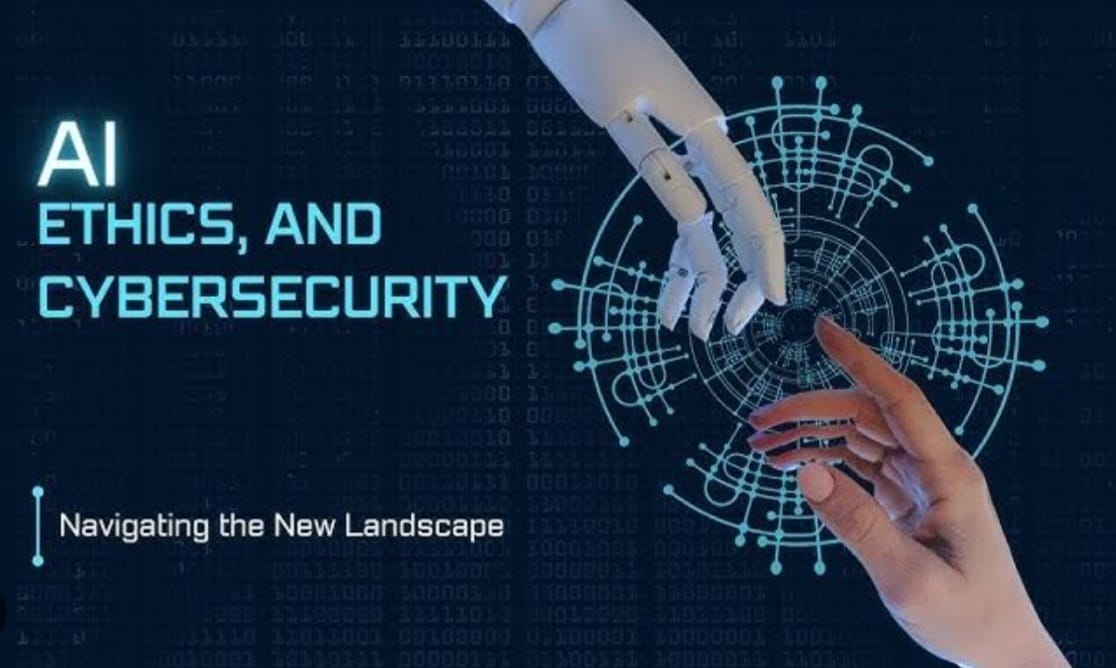Page Content
A) Online Safety Tips
B) Mobile Device Safety Tips
C) Home Device Safety Checklist
D) Office Device Safety Checklist
E) Malware Protection Tips
F) Network Security Tips
G) Secure Online Shopping Tips
H) Phishing Awareness Tips
I) IoT Device Security Tips
J) VPN for Online Safety Tips
K) Online Privacy Settings Tips
L) Cybersecurity Best Practices


A) Online Safety Tips
1. Use Strong, Unique Passwords:
i) Utilize a mix of letters, numbers, and symbols. Consider using a password manager to generate and store complex passwords.
2. Enable Two-Factor Authentication (2FA):
i) Activate 2FA on accounts where it’s available, adding an extra layer of security by requiring a second form of verification.
3. Be Wary of Phishing Scams:
i) Don’t click on suspicious links in emails or messages. Verify the sender’s identity before providing any personal information.
4. Limit Personal Information Sharing:
i) Avoid sharing sensitive details (like your address, phone number, or financial information) on social media and public forums.
5. Secure Your Wi-Fi Network:
i) Change the default username and password for your Wi-Fi router and use WPA3 encryption. Disable guest networks if not needed.
6. Keep Software Updated:
i) Regularly update your operating system, browsers, and apps to protect against vulnerabilities and security flaws.
7. Use a VPN:
i) When using public Wi-Fi, connect to a Virtual Private Network (VPN) to encrypt your internet connection and protect your data from prying eyes.
8. Monitor Account Activity:
i) Regularly check your financial accounts for unauthorized transactions and review the activity of your online accounts.
9. Secure Social Media Accounts:
i) Review privacy settings to control who can see your posts and information. Be cautious about friend requests from unfamiliar accounts.
10. Educate Yourself and Others:
i) Stay informed about the latest scams and cybersecurity threats. Share knowledge with family and friends to help them stay safe online.
11. Use Security Software:
i) Install reliable antivirus and anti-malware software on your devices to help detect and block threats.
12. Backup Your Data:
i) Regularly back up important files to an external hard drive or cloud storage to prevent data loss from cyberattacks.
13. Be Cautious of Downloads:
i) Only download files and applications from trusted sources. Scan downloaded files for malware before opening them.
14. Know How to Report Cybercrime:
i) Familiarize yourself with reporting mechanisms for online harassment, scams, or identity theft in your country.
Conclusion
By following these online safety tips, you can significantly reduce your risk of falling victim to cyber threats and enjoy a safer online experience. Stay vigilant and proactive in securing your digital life!
B) Mobile Device Safety Tips
Mobile device safety refers to the practices and measures taken to protect smartphones, tablets, and other portable devices from various security threats, ensuring the privacy of personal information and safe usage.
Key Aspects of Mobile Device Safety
1. Device Locking:
i) Use Strong Passwords/PINs: Always set a complex password or PIN to access your device.
ii) Biometric Authentication: Enable fingerprint or facial recognition for added security.
2. Software Updates:
i) Regular Updates: Keep your operating system and apps up to date to protect against vulnerabilities.
3. App Security:
i) Download from Trusted Sources: Only install apps from official app stores.
ii) Review Permissions: Check the permissions an app requests and avoid those that seem excessive.
4. Wi-Fi and Network Security:
i) Avoid Public Wi-Fi for Sensitive Transactions: Use a VPN when connecting to public networks.
ii) Turn Off Wi-Fi and Bluetooth When Not in Use:Disable these features to mitigate exposure.
5. Data Encryption:
i) Enable Device Encryption: Protects your data by making it unreadable without proper access.
6. Backup Data:
i) Regular Backups: Use cloud services or external storage to regularly back up important data.
7. Malware Protection:
i) Install Security Software: Use reputable antivirus or anti-malware apps to scan for threats.
8. Parental Controls:
i) Set Up Restrictions for Children: Use built-in parental controls to manage what children can access.
9. Lost or Stolen Device Protocol:
i) Use Find My Device Features: Enable tracking features to locate a lost device.
ii) Remote Wipe Capability: Ensure you can remotely erase your data if your device is lost or stolen.
10. User Awareness:
i) Educate Yourself on Phishing Attempts: Be cautious of suspicious links or messages that may lead to data breaches.
Conclusion
Prioritizing mobile device safety not only protects your personal information but also enhances your overall online security. By following these practices, you can significantly reduce the risk of threats and enjoy a safer mobile experience.
C) Home Device Safety Checklist
Here’s a practical Home Device Safety Checklist to ensure the security and safety of all your devices at home, including smart home gadgets, computers, and mobile devices:
1. Network Security
i) Secure Wi-Fi Network:
*Change the default SSID and password.
*Use WPA3 encryption for stronger security.
ii) Guest Network Setup:
*Create a separate guest network for visitors to prevent unauthorized access to your main network.
iii) Router Firmware Updates:
*Regularly update your router’s firmware to protect against vulnerabilities.
2. Device Security
i) Strong Passwords:
*Use unique, complex passwords for each device and account.
ii) Two-Factor Authentication (2FA):
*Enable 2FA for all accounts that support it, especially for email and banking.
iii) Secure Smart Devices:
*Change default passwords on smart home devices (cameras, thermostats, etc.).
3. Software Updates
i) Regular Updates:
*Keep all devices (smartphones, tablets, computers, smart TVs) updated with the latest software versions.
ii) App Updates:
*Regularly update applications to patch security vulnerabilities.
4. Data Protection
i) Backup Important Data:
*Use cloud services or external drives for regular backups of critical files.
ii) Data Encryption:
Encrypt sensitive files on your devices for added security.
5. Physical Security
i) Secure Location:
*Keep devices in secure locations, away from prying eyes, especially laptops and smartphones.
ii) Use Cable Locks:
*For desktops or laptops, consider using cable locks to deter theft.
6. Internet of Things (IoT) Devices
i) Review Device Permissions:
*Regularly check and adjust the permissions of IoT devices to limit access to personal data.
ii) Disable Unused Features:
*Turn off features (like cameras and microphones) when not in use for enhanced privacy.
7. User Awareness
i) Educate Family Members:
*Teach all household members about phishing scams and safe browsing habits.
ii) Regular Security Audits:
*Periodically review and update your security measures and device settings.
8. Emergency Protocols
i) Set Up Remote Wipe:
*Ensure you can remotely wipe data from devices if lost or stolen.
ii) Know Your Device Recovery Options:
- Familiarize yourself with recovery options for all devices, including phones and computers.
Conclusion
Following this Home Device Safety Checklist will help protect your devices from potential threats and ensure a secure environment for your digital life. Regular reviews and updates are key to maintaining a secure home network.
D) Office Device Safety Checklist
Here's a comprehensive Office Device Safety Checklist to ensure the security and safety of devices used in a workplace:
1. Device Security
i) Ensure all computers and laptops have updated antivirus software.
ii) Enable firewalls on all devices.
iii) Regularly update operating systems and software applications.
2. Password Management
i) Use strong, unique passwords for each device and application.
ii) Implement multi-factor authentication (MFA) for sensitive accounts.
iii) Change passwords every 3-6 months.
3. Network Security
i) Secure Wi-Fi networks with strong encryption (WPA3 if available).
ii) Use a Virtual Private Network (VPN) for remote work.
iii) Regularly change the default password of the router and other network devices.
4. Data Protection
i) Back up important data regularly using secure cloud storage or physical drives.
ii) Encrypt sensitive files and data on devices.
iii) Use data loss prevention (DLP) software for critical information.
5. Physical Security
i) Lock devices when not in use (use screensavers with passwords).
ii) Secure laptops and mobile devices physically (use cable locks or designated storage).
iii) Limit access to devices by unauthorized personnel.
6. Employee Training
i) Conduct regular training sessions on cybersecurity awareness.
ii) Teach employees how to recognize phishing attempts and suspicious activities.
iii) Encourage reporting of any security incidents or concerns immediately.
7. Device Management
i) Implement Mobile Device Management (MDM) for company smartphones and tablets.
ii) Maintain an inventory of all office devices and their assigned users.
iii) Ensure regular maintenance checks and updates are performed.
8. Internet Usage Policies
i) Establish clear guidelines for internet usage at work.
ii) Use web filtering to block access to malicious or inappropriate websites.
iii) Monitor internet usage and device access logs periodically.
9. Secure Disposal
i) Follow proper procedures for disposing of old or broken devices (e.g., data wiping).
ii) Use certified e-waste recycling services for old electronic devices.
iii) Ensure all sensitive data is erased before disposing of devices.
10. Incident Response Plan
i) Have a clear incident response plan for data breaches or device theft.
ii) Regularly review and update the plan based on recent threats.
iii) Assign specific roles to staff for handling incidents.
Conclusion
Regularly reviewing and updating this checklist can help maintain a safe and secure office environment, protecting both company data and employee information.

E) Malware Protection Tips
Here are some effective Malware Protection Tips to help safeguard your devices and data:
1. Use Reputable Antivirus Software
i) Choose a trusted antivirus: Install well-reviewed antivirus programs like Bitdefender, Norton, or Kaspersky.
ii) Keep it updated: Ensure your antivirus software receives regular updates to combat new malware threats.
2. Enable Firewall Protection
i) Use built-in firewalls: Ensure your operating system’s firewall is activated (Windows Defender Firewall, macOS Firewall).
ii) Consider additional firewalls: For enhanced security, consider using a hardware firewall.
3. Regular Software Updates
i) Keep your OS updated: Regularly update your operating system to patch vulnerabilities.
ii) Update applications: Ensure all installed applications are updated, especially web browsers and plugins.
4. Be Cautious with Email Attachments
i) Don’t open unexpected attachments: Be wary of email attachments from unknown sources.
ii) Check links: Hover over links to see the actual URL before clicking; avoid suspicious links.
5. Download Software from Trusted Sources
i) Use official websites: Always download software from the official website or trusted platforms (e.g., Microsoft Store, Apple App Store).
ii) Avoid third-party sites: Steer clear of downloading software from unknown or unverified sites.
6. Employ Ad-Blockers and Script Blockers
i) Use browser extensions: Employ ad-blockers like uBlock Origin and script blockers like NoScript to prevent malicious ads and scripts from running.
7. Practice Safe Browsing Habits
i) Use HTTPS: Look for HTTPS in the URL, indicating a secure connection, especially on sites where you enter personal information.
ii) Avoid unfamiliar websites: Refrain from visiting suspicious websites that may host malware.
8. Regular Backups
i) Backup data regularly: Use cloud storage or external drives to back up important data frequently.
ii) Use versioning: Enable versioning to restore files if they are corrupted by malware.
9. Disable Auto-Run Features
i) Turn off auto-run: Disable auto-run for external devices to prevent malware from executing automatically when connected.
10. Educate Yourself and Staff
i) Cybersecurity training: Regularly conduct training sessions on recognizing and avoiding malware threats.
ii) Stay informed: Keep up with recent malware trends and tactics employed by cybercriminals.
11. Use Multi-Factor Authentication
i) Add an extra layer: Use multi-factor authentication (MFA) for sensitive accounts to reduce the risk of unauthorized access.
12. Monitor Device Activity
i) Keep an eye on performance: Watch for unusual behavior on your devices, such as slow performance, unexpected pop-ups, or unfamiliar programs.
ii) Run periodic scans: Schedule regular malware scans with your antivirus software.
Conclusion
Implementing these tips can significantly reduce the risk of malware infections and help maintain the security and integrity of your devices and data!

F) Network Security Tips
Securing your network is essential to protect your data and devices from cyber threats. Here are some effective network security tips:
1. Change Default Credentials:
i) Many devices, like routers and cameras, come with default usernames and passwords. Change these immediately to prevent unauthorized access. For example, instead of using "admin" and "password," create a unique and complex password.
2. Enable Network Encryption:
i) Use WPA3 encryption for Wi-Fi networks, as it's the most secure. If not available, opt for WPA2. This helps protect data transmitted over your network.
3. Use Strong Passwords:
i) Create strong, unique passwords for all devices and accounts. Combine uppercase and lowercase letters, numbers, and special characters. A password manager can help you keep track of them.
4. Keep Software Updated:
i) Regularly update all devices connected to your network, including routers, computers, and smart devices. Security patches often fix vulnerabilities that could be exploited.
5. Disable WPS:
i) Wi-Fi Protected Setup (WPS) can be a vulnerability. Disable it in your router settings to prevent attackers from easily gaining access to your Wi-Fi.
6. Use a Guest Network:
i) If you have visitors, set up a separate guest network. This keeps your primary network secure and isolates devices that may not be secure.
7. Implement a Firewall:
i) Use a firewall to monitor incoming and outgoing traffic. Most routers have built-in firewalls, but you can also use software firewalls on your devices for added protection.
8. Monitor Connected Devices:
i) Regularly check the list of devices connected to your network. If you see any unfamiliar devices, take action to secure your network and change your Wi-Fi password.
9. Disable Remote Management:
i) Unless you specifically need it, disable remote management features on your router. This can prevent unauthorized access from outside your network.
10. Use VPN for Added Security:
i) Consider using a VPN on your devices to encrypt internet traffic, especially when using public Wi-Fi networks. This adds an extra layer of security.
11. Educate Users:
i) Train family members or employees about safe online practices, such as recognizing phishing attempts and avoiding suspicious downloads.
12. Use MAC Address Filtering:
i) Enable MAC address filtering on your router. This allows only specified devices to connect to your network, adding another layer of security.
13. Regularly Backup Data:
i) Regularly back up important data to an external drive or cloud service. In case of a data breach or ransomware attack, you’ll still have access to your important files.
14. Implement Two-Factor Authentication (2FA):
i) Whenever possible, enable 2FA for accounts connected to your network. This adds an extra layer of security by requiring a second form of verification.
Conclusion
By following these network security tips, you can significantly reduce the risk of cyber threats and keep your data and devices safe. Stay proactive about your security measures to adapt to evolving threats!
G) Secure Online Shopping Tips
Here are some key tips for Secure Online Shopping to help you protect your personal information and ensure a safe purchasing experience:
1. Shop on Secure Websites:
i) Ensure the URL starts with "https://"—the "s" indicates a secure connection. Look for a padlock icon in the address bar.
2. Use Trusted Retailers:
i) Stick to well-known, reputable websites and brands. Check reviews and ratings if you’re shopping on unfamiliar sites.
3. Check Return and Privacy Policies:
i) Read the site’s return policy and privacy policy to understand how your data will be used and how returns are handled.
4. Avoid Public Wi-Fi:
i) Do not make purchases over public Wi-Fi networks. Use your mobile data or a secure home network instead.
5. Use a Virtual Private Network (VPN):
i) If you must shop on public Wi-Fi, use a VPN to encrypt your internet connection.
6. Pay with Secure Methods:
i) Use credit cards instead of debit cards for added protection. Consider using payment services like PayPal, Apple Pay, or Google Pay that offer additional security layers.
7. Enable Transaction Alerts:
i) Set up alerts with your bank or credit card provider to receive notifications of any transactions made on your account.
8. Avoid One-Click Purchasing:
i) Disable one-click purchasing options to take time to review your orders and be cautious before finalizing purchases.
9. Monitor Your Accounts:
i) Regularly check your bank and credit card statements for unauthorized transactions. Report any discrepancies immediately.
10. Use Strong Passwords:
i) Create unique, complex passwords for your shopping accounts and enable two-factor authentication where available.
11. Keep Your Devices Secure:
i) Ensure your computer and mobile devices have updated antivirus software and a firewall enabled.
12. Use a Dedicated Email for Shopping:
i) Consider using a separate email account for online shopping to reduce spam and the risk of phishing attacks.
13. Be Cautious of Deals That Seem Too Good to Be True:
i) If a deal appears excessively discounted or unrealistic, verify its authenticity before proceeding.
14. Log Out After Shopping:
i) Always log out of your accounts when finished, especially on shared or public devices.
15. Be Aware of Phishing Scams:
i) Watch for emails or messages claiming to be from retailers asking for personal information. Always navigate to the website directly rather than clicking links.
Conclusion
By following these secure online shopping tips, you can enjoy a safer shopping experience while protecting your personal and financial information. Stay alert and prioritize security to make informed purchases online!
H) Phishing Awareness Tips
Phishing is a prevalent cyber threat that often leads to data breaches and financial loss. Here’s a concise guide on how to recognize and protect yourself from phishing attempts:
1. Recognize Common Phishing Tactics:
i) Phishing emails often create a sense of urgency. For example, a message claiming your account will be suspended unless you verify your information immediately.
2. Check Sender’s Email Address:
i) Phishers may use addresses that look similar to legitimate ones but contain small differences. For instance, an email from “support@paypa1.com” instead of “support@paypal.com” should raise red flags.
3. Look for Generic Greetings:
i) Many phishing messages use generic salutations like “Dear Customer.” Authentic companies often use your name in correspondence.
4. Hover Over Links:
i) Before clicking a link, hover your mouse over it to see the actual URL. If it looks suspicious or doesn’t match the company's website, don’t click it.
5. Be Cautious of Attachments:
i) Phishing emails may contain malicious attachments. If you receive an unsolicited attachment, even from someone you know, verify with them before opening it.
6. Watch for Poor Grammar and Spelling:
i) Many phishing emails contain grammatical errors or awkward phrasing. Legitimate organizations usually proofread their communications.
7. Verify Requests for Sensitive Information:
i) If an email requests personal information (like passwords or social security numbers), do not respond directly. Instead, contact the company through official channels to verify the request.
8. Use Security Features:
i) Enable email filters that identify and block phishing attempts. Most email services, like Gmail or Outlook, have built-in security measures to flag suspicious emails.
9. Educate Yourself and Others:
i) Share information about phishing tactics with friends, family, and coworkers. Awareness can significantly reduce the likelihood of falling victim to a scam.
10. Report Phishing Attempts:
i) If you receive a phishing email, report it to your email provider and the legitimate company being impersonated. For example, you can forward phishing attempts to the Anti-Phishing Working Group at reportphishing@apwg.org.
11. Utilize Multi-Factor Authentication (MFA):
i) Enable MFA on your accounts whenever possible. This adds an extra layer of security, making it harder for attackers to access your accounts even if they obtain your password.
12. Stay Informed About Current Threats:
i) Follow cybersecurity news to stay updated on the latest phishing techniques. Websites like Krebs on Security and the Cybersecurity & Infrastructure Security Agency (CISA) provide valuable insights.
Conclusion
By being aware of phishing tactics and employing these strategies, you can significantly enhance your defenses against these deceptive attacks. Stay vigilant, and always double-check before clicking or sharing sensitive information!
I) IoT Device Security Tips
Securing your IoT (Internet of Things) Devices is crucial as they often connect to your home network and can be vulnerable to attacks. Here are specific tips to enhance the security of your IoT devices:
1. Change Default Credentials:
i) Always change default usernames and passwords on IoT devices. For instance, many cameras come with the default username "admin" and password "12345."
2. Keep Firmware Updated:
i) Regularly check for and install firmware updates for your devices. For example, smart thermostats like the Nest frequently update for security enhancements.
3. Use a Separate Network:
i) Create a guest network specifically for your IoT devices. This limits access to your main network and sensitive devices, like computers or phones.
4. Enable Network Encryption:
i) Ensure your Wi-Fi network uses WPA3 encryption. This adds a layer of protection against unauthorized access.
5. Limit Device Connectivity:
i) Disable features like UPnP (Universal Plug and Play) and remote access if you don’t use them. For instance, turning off remote access on smart security cameras can prevent unauthorized viewing.
6. Monitor Device Activity:
i) Regularly check device logs for unusual activity. Many smart home hubs, like SmartThings, offer monitoring tools to track device behavior.
7. Uninstall Unused Apps:
i) Remove any apps associated with devices you no longer use. This reduces potential vulnerabilities.
8. Utilize Two-Factor Authentication:
i) If available, enable 2FA on accounts linked to your IoT devices. For example, some smart doorbells offer this feature for added security.
9. Review Privacy Settings:
i) Adjust privacy settings on devices and apps to limit data sharing. For instance, consider what information your smart speaker collects and how it’s used.
10. Regularly Audit Connected Devices:
i) Periodically review all devices connected to your network. Remove any devices that are outdated or no longer in use.
11. Secure Physical Access:
i) Ensure that physical access to IoT devices is restricted. For example, placing smart cameras out of reach can prevent tampering.
12. Utilize Security Software:
i) Consider using network security solutions like firewalls or intrusion detection systems that can identify unusual traffic or unauthorized access attempts.
13. Educate Family Members:
i) Teach everyone in your household about IoT security best practices. Ensure they understand not to click on suspicious links or download unknown apps.
14. Be Aware of Privacy Policies:
i) Read the privacy policies of IoT devices to understand what data is collected and how it’s used. For example, smart TVs often collect viewing habits for targeted ads.
15. Limit Voice-Enabled Devices:
i) Consider the implications of having voice-activated devices in private spaces. Some users opt for only using them in communal areas to mitigate privacy concerns.
Conclusion
By implementing these IoT device security tips, you can significantly reduce vulnerabilities and protect your home network from potential threats. Stay proactive and informed to ensure a secure smart home environment!
J) VPN for Online Safety Tips
Using a Virtual Private Network (VPN) is an effective way to enhance your online safety and privacy. Here’s a breakdown of how VPNs work and their specific benefits:
What is a VPN?
A VPN creates a secure, encrypted connection between your device and the internet. It masks your IP address, making your online actions harder to trace and keeping your data private.
1. Enhanced Privacy:
i) VPNs hide your real IP address, helping to protect your identity online. For instance, if you’re browsing in New York but connect to a VPN server in London, your browsing activity appears to originate from London.
2. Secure Public Wi-Fi Usage:
i) When accessing public Wi-Fi (like in cafes or airports), a VPN encrypts your data, shielding it from potential hackers. This is crucial when entering sensitive information, such as passwords or credit card numbers.
3. Bypass Geo-Restrictions:
i) VPNs allow you to access content that may be restricted in your region. For example, you can watch shows on Netflix that are only available in specific countries by connecting to a VPN server in that country.
4. Protection Against ISP Tracking:
i) Without a VPN, your Internet Service Provider (ISP) can monitor your online activities. A VPN encrypts your data, preventing ISPs from tracking your browsing habits or selling your information.
5. Avoid Bandwidth Throttling:
i) Some ISPs throttle (slow down) your internet speed based on your activities, like streaming or gaming. A VPN can help you avoid this by masking your activity from your ISP.
6. Secure Remote Work:
i) For businesses, using a VPN allows employees to access company networks securely from remote locations, ensuring sensitive data remains protected from unauthorized access.
7. Accessing P2P File Sharing:
i) Many VPNs support peer-to-peer (P2P) file sharing, making it safe to share large files or torrents without risking your privacy.
8. Multi-Device Security:
i) Most VPN services allow you to connect multiple devices simultaneously. This means you can protect your smartphone, tablet, and laptop all at once.
9. Choosing the Right VPN Service
When selecting a VPN, consider the following:
i) No-Log Policy: Choose a VPN that doesn’t store your browsing history or personal information (e.g., AtlasVPN, NordVPN).
ii) Strong Encryption Standards: Look for VPNs that use AES-256 encryption for robust security.
iii) Speed and Performance: Check user reviews about the VPN's speed and reliability, especially if you plan to stream content.
iv) Customer Support: Opt for a service with reliable customer support in case you encounter issues.
Conclusion
A VPN is a powerful tool for protecting your online safety and privacy. By encrypting your internet connection and masking your IP address, it allows you to browse the internet more securely and freely. Just be sure to choose a reputable VPN provider to maximize your protection!
K) Online Privacy Settings Tips
Managing your online privacy settings is crucial for protecting your personal information and maintaining control over your digital footprint. Here’s how to optimize privacy settings across various platforms and services:
1. Social Media Privacy Settings:
i) Facebook:
*Go to Settings & Privacy > Settings > Privacy.
*Adjust who can see your posts, find you using your email or phone number, and manage friend requests.
*Limit Past Posts: Change the audience for past posts.
ii) Instagram:
*Switch to a Private Account in Settings > Privacy > Account Privacy.
*Control who can comment on your posts and who can send you direct messages.
iii) Twitter:
*In Settings and Privacy > Privacy and safety, enable
Protect your Tweets to restrict your profile to followers only. *Adjust settings for tagging and notifications.
2. Browser Privacy Settings:
i) Google Chrome:
*Go to Settings > Privacy and security.
*Enable Send a “Do Not Track” request to websites and adjust cookie settings to block third-party cookies.
ii) Mozilla Firefox:
*Navigate to Options > Privacy & Security.
*Use Enhanced Tracking Protection to block trackers and select your preferred level (Standard, Strict, or Custom).
3. Search Engine Privacy:
i) Google:
*Go to Account > Data & personalization.
*Adjust Activity Controls to pause location history and web & app activity.
ii) DuckDuckGo:
*This search engine doesn’t track you by default. Consider switching if you want to prioritize privacy.
4. Email Privacy:
i) Gmail:
*Go to Settings > See all settings > General and enable Confidential Mode to send emails that expire and can’t be forwarded.
*Review Account Security to enable 2FA.
ii) ProtonMail:
*A privacy-focused email service that encrypts emails end-to-end. Use ProtonMail to ensure your email communications remain private.
5. Device Privacy Settings:
i) Smartphones (iOS and Android):
*App Permissions: Regularly check and limit app permissions (camera, location, microphone) under Settings > Privacy.
*Location Services: Limit access to your location for apps that don’t need it in Settings > Privacy > Location Services.
ii) Windows/Mac:
*Go to Settings > Privacy (Windows) or System Preferences > Security & Privacy (Mac) to adjust app permissions, location services, and camera/microphone access.
6. Online Shopping and Financial Services:
i) Amazon:
Review Account & Lists > Your Account > Login & Security. Enable 2FA and regularly review your purchase history for any suspicious activity.
ii) PayPal:
In Settings > Security, enable 2FA and review your active sessions to ensure no unauthorized access.
7. Use Privacy-Focused Tools:
i) VPNs: Use a reputable VPN service to encrypt your internet connection and mask your IP address.
ii) Password Managers: Tools like LastPass or Bitwarden can help generate and store strong, unique passwords for your accounts.
Conclusion
Regularly reviewing and adjusting your privacy settings across platforms and devices is key to maintaining your online privacy. Take time to customize these settings to align with your comfort level regarding data sharing and visibility!
L) Cybersecurity Best Practices
Cybersecurity is the practice of protecting computers, servers, mobile devices, electronic systems, networks, and data from malicious attacks, damage, or unauthorized access. It encompasses various technologies, processes, and practices designed to safeguard information and ensure the confidentiality, integrity, and availability of data.
1. Use Strong, Unique Passwords:
i) Create complex passwords with a mix of letters, numbers, and symbols. For example, instead of “password123,” use “G7#kJp$Lq9m@2.” Use a password manager like LastPass or Bitwarden to manage them securely.
2. Enable Two-Factor Authentication (2FA):
i) Activate 2FA on all accounts that offer it. For instance, Google and Facebook provide this option, adding an extra layer of security by requiring a second form of verification.
3. Keep Software Updated:
i) Regularly update your operating systems, applications, and antivirus software. For example, ensure Windows and macOS are set to auto-update for critical security patches.
4. Use a Virtual Private Network (VPN):
i) When using public Wi-Fi, employ a VPN to encrypt your internet connection. Services like NordVPN or AtlasVPN help protect your data from potential snoopers.
5. Be Cautious with Emails and Links:
i) Be wary of phishing scams. For instance, if you receive an unexpected email requesting personal information, verify the sender's identity before clicking any links or attachments.
6. Backup Data Regularly:
i) Implement a robust backup strategy using cloud services like Google Drive or physical backups on external hard drives to protect against data loss.
7. Limit Personal Information Sharing:
i) Be mindful of what you share online, especially on social media. Adjust privacy settings to restrict who can see your posts and personal information.
8. Use Firewalls:
i) Enable the firewall on your router and devices. Windows and macOS come with built-in firewalls; ensure they are activated for added protection against unauthorized access.
9. Secure Your Wi-Fi Network:
i) Change the default SSID and password of your router, and use WPA3 encryption if available. Disable WPS (Wi-Fi Protected Setup) to further secure your network.
10. Educate Yourself and Others:
i) Stay informed about the latest cybersecurity threats and best practices. Host training sessions for family or coworkers on identifying phishing attempts or safe browsing habits.
11. Scan Devices for Malware:
i) Regularly run malware scans on all devices. Use reputable antivirus software like Malwarebytes or Norton to detect and remove threats.
12. Be Wary of Public Wi-Fi:
i) Avoid accessing sensitive information, such as banking details, while on public Wi-Fi. If necessary, use a VPN to secure your connection.
13. Secure Mobile Devices:
i) Enable biometric security features (like fingerprint or facial recognition) and ensure that your phone is encrypted. Use apps like Signal or WhatsApp for secure messaging.
14. Use Secure Payment Methods:
i) When shopping online, opt for secure payment methods like PayPal or virtual credit cards that offer added security for your financial information.
15. Log Out of Accounts:
i) Always log out of accounts when finished, especially on shared or public devices, to prevent unauthorized access to your information.
Conclusion
Implementing these cybersecurity best practices can significantly enhance your online safety and protect your sensitive data from cyber threats. Stay vigilant and proactive, as the digital landscape is constantly evolving!
All Rights Reserved.